About Me
Wednesday, July 24, 2013
11:17 AM | Edit Post
Art work of Arthur Crowe
Matching Kit Sencitive by Rissas Designs
Mask of choice I am using one from Weescotslass Creations
New transparent Raster layer 700x700
open paper 4 copy and paste as new layer
Go to Layer, New Mask Layer from Image, select from dropdown
hit ok
Merge Group
resize down 1 time by 80% and adjust to where it is centered
Open frame 1 copy and paste as new layer
Placing center above the mask layer
Open the City Scape copy and paste as new layer
move above all other layers and to the top a little
open the tube copy and paste as new layer
resize down 1 time by 80% and move to the bottom center above all other layers
Open the discoball copy and paste as new layer
Move above th cityscape and resize down 4 times by 80%
Move down to where it is below the tube and looks to where it is
at the botto of the cityscape
open the guitar copy and paste as new layer
resize down 1 time by 80% Free rotate to the left by 30
and move to the left below the tube layer
open musicnote2 copy and paste as new layer
resize down 2 times by 50% and place as desired
Duplicate as many times as u want and spread them around
repeat with Musicnote1
(you may need to resize alittle more)
open bow 2 copy and paste as new layer
resize down 2 times by 50% and move to the top
above all other layers
Placing in the center
open the flamepop copy and paste as new layer
resize down 1 time by 80% and move to the left
below the Guitar
Open the wire copy and paste as new layer
resize up by 120 %
Go to Layer, New mask layer from image
select from drop down click ok and merge group
Merge group and move below all other layers
Add name copyright and save as a PNG.
Matching Kit Sencitive by Rissas Designs
Mask of choice I am using one from Weescotslass Creations
New transparent Raster layer 700x700
open paper 4 copy and paste as new layer
Go to Layer, New Mask Layer from Image, select from dropdown
hit ok
Merge Group
resize down 1 time by 80% and adjust to where it is centered
Open frame 1 copy and paste as new layer
Placing center above the mask layer
Open the City Scape copy and paste as new layer
move above all other layers and to the top a little
open the tube copy and paste as new layer
resize down 1 time by 80% and move to the bottom center above all other layers
Open the discoball copy and paste as new layer
Move above th cityscape and resize down 4 times by 80%
Move down to where it is below the tube and looks to where it is
at the botto of the cityscape
open the guitar copy and paste as new layer
resize down 1 time by 80% Free rotate to the left by 30
and move to the left below the tube layer
open musicnote2 copy and paste as new layer
resize down 2 times by 50% and place as desired
Duplicate as many times as u want and spread them around
repeat with Musicnote1
(you may need to resize alittle more)
open bow 2 copy and paste as new layer
resize down 2 times by 50% and move to the top
above all other layers
Placing in the center
open the flamepop copy and paste as new layer
resize down 1 time by 80% and move to the left
below the Guitar
Open the wire copy and paste as new layer
resize up by 120 %
Go to Layer, New mask layer from image
select from drop down click ok and merge group
Merge group and move below all other layers
Add name copyright and save as a PNG.
Subscribe to:
Post Comments
(Atom)
Search
Stamps



Categories
- ADI (2)
- Alicia Mujica (12)
- Anna Marine (1)
- Arthur Crowe (7)
- Bag A Snag Exclusive (1)
- Barbara Jensen (6)
- Blog Layout (2)
- CDO (6)
- CDO Exclusive (2)
- Celine Pinup (1)
- Commission (1)
- Creative Team (106)
- Danny Lee (1)
- Desktop Backgrounds (1)
- Elias Chatzoudis (3)
- Exclusive (2)
- Exclusive Scrap Kit (1)
- FB Time Line Covers (4)
- FTU (2)
- FTU Tutorial (3)
- Free to Use (1)
- Irmino Pin-oops (1)
- Ismael Rac (5)
- Jose Cano (2)
- Just Tags (64)
- Keith Garvey (3)
- Lady Mishka (3)
- Mystical Scraps (16)
- No Tubes (1)
- PTU (40)
- PTU Tutorial (60)
- Pay to Use (26)
- Pics For Design (29)
- PinUp Toons (2)
- Scraps and the City (16)
- Sweet Pinups (11)
- The Hunter (1)
- The PSP Project (3)
- VeryMany (10)
Archives
- March (2)
- March (2)
- February (2)
- January (1)
- December (4)
- November (12)
- October (2)
- July (2)
- June (7)
- April (2)
- March (4)
- February (3)
- January (3)
- November (6)
- October (7)
- September (1)
- August (1)
- July (4)
- June (1)
- May (1)
- March (4)
- February (2)
- January (4)
- December (1)
- November (4)
- October (8)
- September (10)
- August (6)
- July (7)
- June (6)
- May (15)
- April (5)
- March (5)
- February (2)
- January (5)
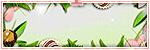

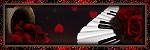

0 comments:
Post a Comment